Sydenham Storm Reorg Update
Staff and students continue to make great progress in learning and fun so far this month! We know that going down a class and having students change classrooms and teachers is difficult and can cause upset. We appreciate all of your support and understanding during this transition period. As always if you ever have any questions, please reach out to our office team or your child's classroom teacher.
 Open House
Open House
On Thursday, September 25 from 3:45-4:45, we will be having our first school wide event...our Open House! Come join us to tour your child's classroom.
We know that many of you pick up your children at 3:25 - SO on Open House Day we invite you to come onto the school yard, when you arrive for your normal pick up time, to meet and greet other families from across the school. We will begin set up around 2:45 so that we are ready for when you arrive! We will have our new, branded tent out with drinks and treats as well as various options for families to sit and chat...family soccer will be an option on the soccer court and the badminton and volleyball nets and equipment will be available for use. We may even have Spike Ball out and our mini soccer nets/ball on the primary yard! At 3:45, the school doors will open and classrooms will be open for visits until 4:45. We are excited to see everyone all together and we hope you are able to attend!!
 School Advisory Council Update
School Advisory Council Update
Reminder of Elections (all welcome even if not in an elected position) and our first meeting on Monday, September 22nd at 5:30. Babysitting available! NEW LOCATION: we will be having the meeting on the main floor in the two classrooms by the front door. All welcome!
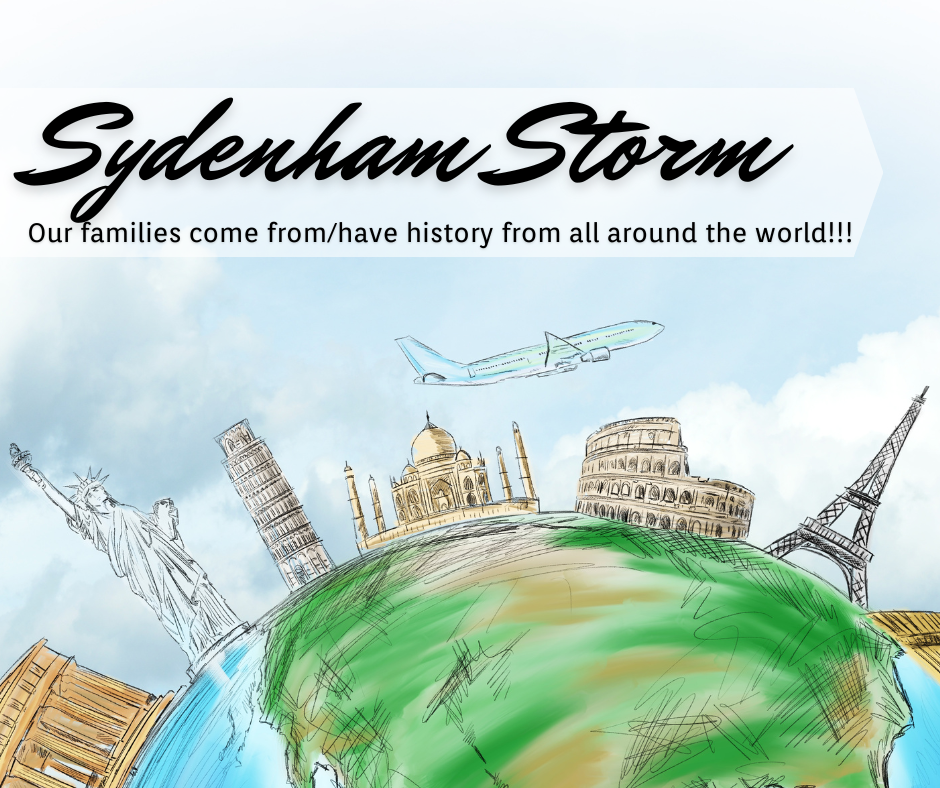 Sydenham Storm - Around the World
Sydenham Storm - Around the World
Did you know that Sydenham Storm Students' families come from all around the world?!? We are working on a map to share with each other all of the countries important to us. Check it out whenever you are near the office!
Occupational Therapy Visit Notice
Click the link below for notice of Occupational Therapist potentially visiting our classrooms.
OT Tiered model letter for families June 2025
How Do I Report An Absence?
Please use the Safe Arrival system to report your child's absence; if you need to call to report an absence, please call 1-855-257-9349 (see instructions below)
If your child will be late, please report a full day absence and then we will sign them in when they arrive.
Computerized call outs occur around 9:30 for students absent with no reported absence in our system. This call out system is a mandatory safety feature to ensure you know your child is not at school and can follow up as needed. For this reason, if your child is late, it is important that they stop into the office so that Mrs. Thompson can change their absence to 'Late' so that you don't receive an unnecessary and worrisome phone call that your child is not at school
How to report your absence:
1. Toll-free telephone
- Call 1-855-257-9349 toll-free to report an absence using the automated phone system.
2. School Messenger App
- Use your mobile device to download and install the free SchoolMessenger blue app from the Apple App Store or the Google Play Store, the SchoolMessenger website portal, or from within the LDSB mobile app.
- The first time you use the app, you must select Sign Up to create your account. Please ensure you use the same email address your student’s school has on file. If you do not use that same email address, you will not be able to create an account, or may not be able to see the "Attendance" option. You may have already created an account when we introduced the Communicate broadcast system.
- Select Attendance, then select Report an Absence and follow the prompts.
3. SchoolMessenger SafeArrival Website Portal
- Visit the SchoolMessenger website portal.
- The first time you use the app, you must select Sign Up to create your account. Please ensure you use the same email address your student’s school has on file. If you do not use that same email address, you will not be able to create an account, or may not be able to see the "Attendance" option. You may have already created an account when we introduced the Communicate broadcast system.
- Select Attendance, then Report an Absence and follow the prompts.